Senior Pictures In Akron Canton Youngstown
Engage with your Customers using:
- Menu / Menu Buttons and Pages
- Gallery of Photos
- Shopping Cart
- Informational Documents
- Data Forms with Signature
- Interractive Map
- Event Calendar
- Contact
- Sharing on Social Media
.
If you add a shopping cart to your app, it will automatically sync with any gallerys. See shopping cart section in this app.











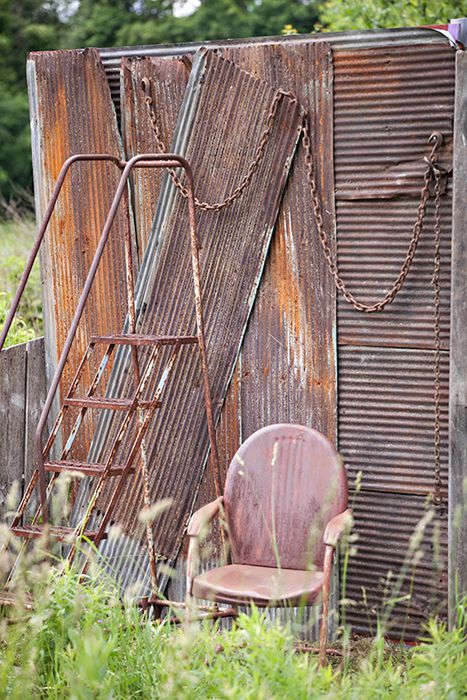
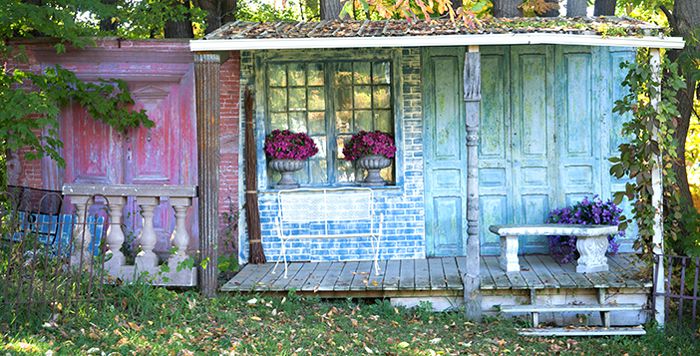










Directions are visible only in the builder.
- On a computer, open Google Maps. Enter the location you want to show.
- In the top left below Directions click Share or Embed map.
- At the top of the box that appears, choose Embed map.
- Choose the size you want, then copy the HTML embed code and paste it into the source code html section below and change the width to 100%.
Child Menus:
You can create nested menus in MPA by naming the page with parentname:childname
You can create nested menus in MPA by naming the page with parentname:childname
This is page 2 under a nested menu.
Title sections can be used as spacers when designing the layout of your app. You set the background color Other Settings --> background color. You set the width of the spacer in the Title Settings --Font Size.
Spacers allow you to add space in between sections and at the bottom of a page. You can also use a spacer to extend the length of a page if you are wanting your page to fill the entire screen on a phone or tablet.
In the example on this page, I have a red spacer below this document. Open it up, and change the font size in in Title settings. You can see in the preview window how it expands and contracts.
Spacers allow you to add space in between sections and at the bottom of a page. You can also use a spacer to extend the length of a page if you are wanting your page to fill the entire screen on a phone or tablet.
In the example on this page, I have a red spacer below this document. Open it up, and change the font size in in Title settings. You can see in the preview window how it expands and contracts.
Directions are visible only in the builder.
This is your landing page for your client form. If you change landing pages you will need to update your client form to poin to the new one.
List this page on menu to be excluded.
This is your landing page for your client form. If you change landing pages you will need to update your client form to poin to the new one.
List this page on menu to be excluded.
 [center][size=2][b]©Paul Floyd Photography 2017[/b][/size][/center]
[center][size=2][b]©Paul Floyd Photography 2017[/b][/size][/center]